Quick Tutorial: Scanning with Zenmap

Zenmap is a substitute of command-line Nmap that help beginners to run tool via a Graphical User Interface (GUI). This tool can be installed on most operating systems such as Windows, Mac OS, Linux-based distributions, etc.
This tool is quite interactive, provides users with a list of scans (called profiles), and easily runs against target systems. Results can be saved in different formats via GUI.
Zenmap Download
You need to download both Nmap and Npcap's latest stable release self-installer mentioned below URL. By using the below link, you will get installer files for multiple operating systems. Click Here if you are interested in installing Nmap on Windows.
Link: https://nmap.org/download.html
Is Zenmap free?
Yes, Zenmap is also free and belongs to the same project Nmap. Click Here if you are interested in Most Asked Nmap Interview Questions by Big Companies.
How to run Zenmap
Just open cmd with admin access and type Zenmap. This will pop up the Zenmap window.

Type of scans available with Zenmap
The following scans are available in Zenmap under Profile to start this tool. Most of the basic scans and additional advanced scan options are also available in this tool.
- Intense Scan
- Intense scan plus UDP
- Intense scan, all TCP ports
- Intense scan, with no ping
- Ping scan
- Quick scan
- Quick scan plus
- Quick traceroute
- Regular scan
- Slower Comprehensive scan

How to Run First Scan on Zenmap
Beginners can easily start with the first scan by just entering the IP of Target. By doing so, you can also see the equivalent command in the Command field.
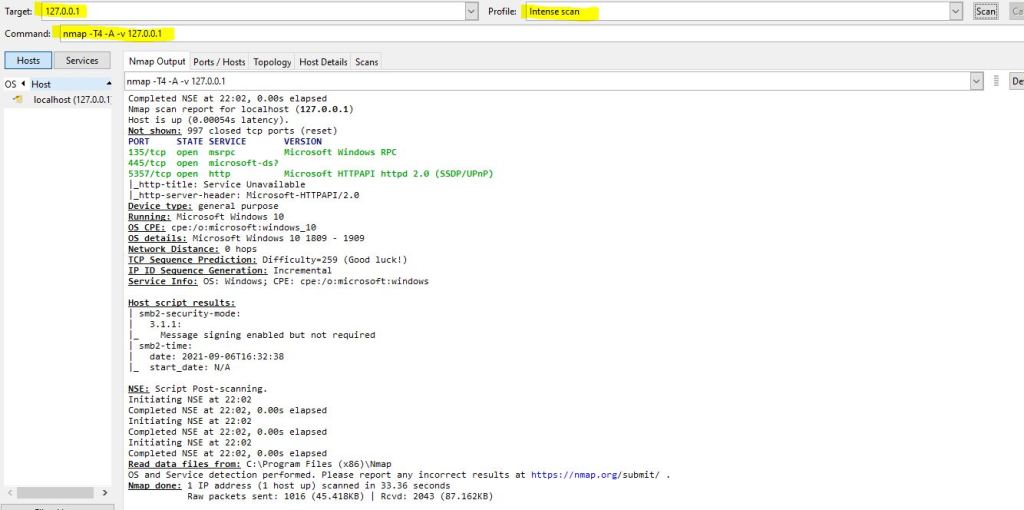
Advantages of using Zenmap
There are numerous advantages of using Zenmap also. Below are some of them:
(1) Easy Usage
Zenmap is quite easy to use and no need to remember any command to scan the target for possible vulnerabilities and open ports. While using this tool, just select the profile and run a scan against the target.
(2) Easy save option
Just like any other GUI tool, Zenmap gives an option of saving scan results.
(3) Easy to scan the same type of scan again and again
As Zenmap provides numerous profiles, which simply means types of scan, you can select the same profile again and again by using the same target. This reduces your effort of remembering scan type.
(4) Comparison of results
Zenmap has a great option for comparing results between different types of scans against the same target, the same type of scan at different times, etc. This gives a big picture to security researchers to analyze differences in tracking targets.
Conclusion
Zenmap is a good tool, especially for beginners who don't have a habit of using a command-line interface but surely it is not a substitute for command-line Nmap. For advanced usage of tools, it is recommended to learn the command line Nmap in great detail.
Subscribe us to receive more such articles updates in your email.
If you have any questions, feel free to ask in the comments section below. Nothing gives me greater joy than helping my readers!
Disclaimer: This tutorial is for educational purpose only. Individual is solely responsible for any illegal act.








